Account Address Changes
To make changes to your business account’s shipping or billing addresses, log in to your fishersci.com account. Go to My Account on the top right of the webpage or from your Account Dashboard, select Add New Address from the dropdown menu. (If you do not have a business account, you will be prompted to create one).
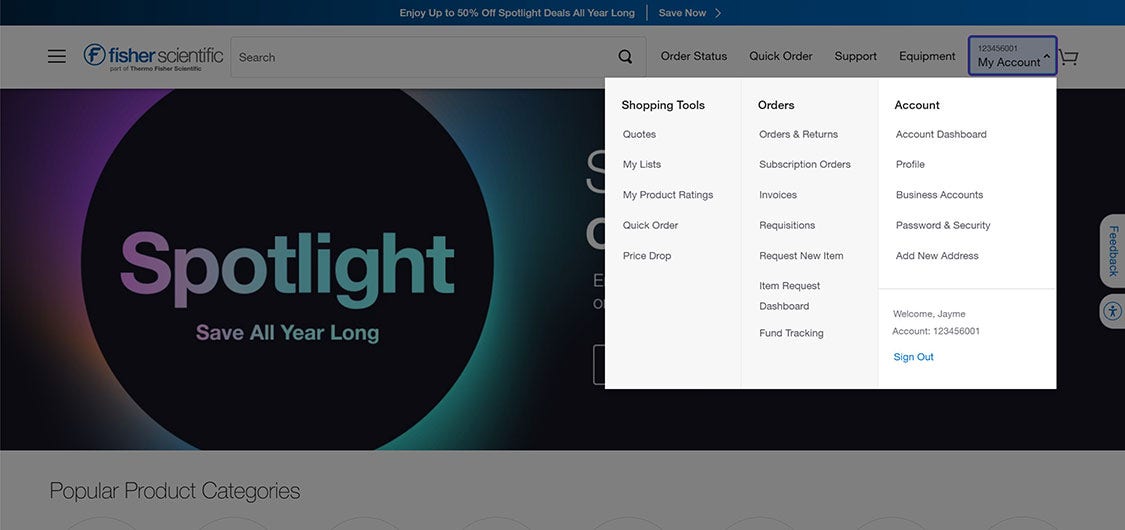
Existing Business Customers
Business Account Shipping Address Updates
After logging in and navigating to the Add New Account, add or update a shipping address, complete and submit the Shipping Address section of the form. As you type, any existing accounts that match your address will appear for you to select. If no matches are found, a new account will be created for that delivery address. You can track all accounts on your Business Accounts page.
Business Account Billing Address Updates
To change your billing address, login to fishersci.com and navigate to Add New Account, start by entering your current shipping address. Then click the Create New Billing Address button. Enter the new billing address and select Address Change in the Business Reason field.
New Business Customers
Fill out the "Register a New Business Account" form with your billing, shipping, and company industry information. If you need to make changes due to acquisitions, divestitures, or partnerships, request a new account for business changes by using the "Add New Address" form and selecting "Legal entity change" as the business reason. After submitting any of these requests, you can track your request via your Business Accounts page and will receive email notifications when the request is active.
Account Ownership, Legal Entity, and Partnership Changes
If you require an account titling change related to a change in ownership, a legal entity change, or a partnership, enter your new Company Name, delivery address, and select "Create New Address" for the Billing Address where you will provide your billing address and the official reason for the request. After submitting your request, you will receive a request reference number, which you will be able to track the status of within your Business Accounts page accessible from within the Accounts menu. You will receive an email notification when your request is processed.
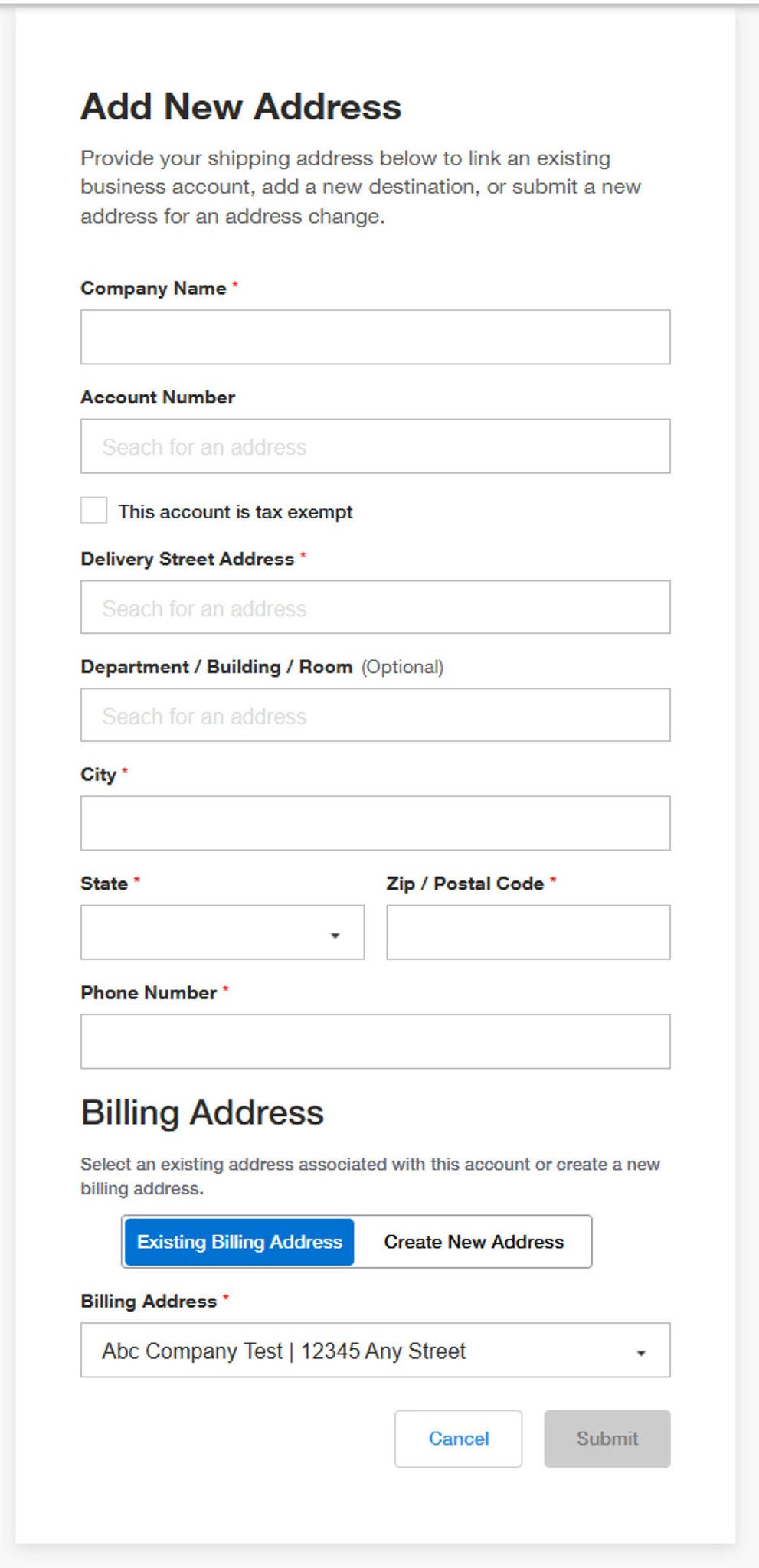
More Related Help Topics
Getting Started
Managing Your Business Account
Account Security
Managing Purchasing for Your Organization
Still can’t find an answer?
Help is on the way! Click an option below to chat with support